참고
Swift(스위프트): 컬렉션 뷰의 셀을 길게 누르면(long press touch) 애니메이션 나타나도록 하기
개요
기존의 프로젝트 코드를 기반으로 롱 프레스 터치(길게 터치하기) 작업을 추가하고, 롱 프레스 시에 셀이 살짝 작아졌다 놓으면 다시 원상 복귀하는 애니메이션이 추가되도록 만들어 보겠습니다.
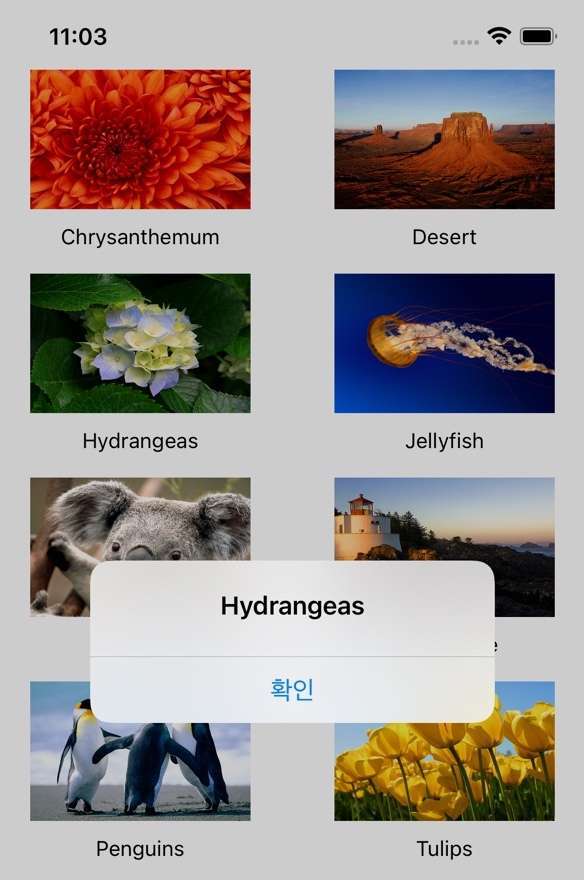
기존 프로젝트의 기기 스크린샷
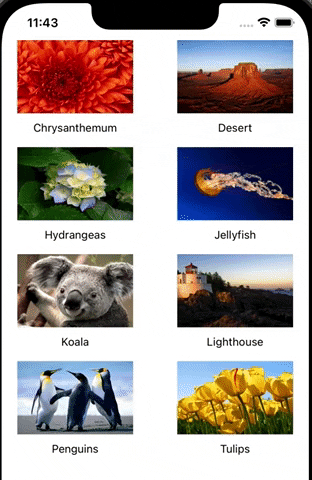
변경 사항 적용된 프로젝트
기존 프로젝트
import UIKit
struct ImageInfo {
let name: String
var image: UIImage? {
return UIImage(named: "\(name).jpg")
}
init (name: String) {
self.name = name
}
}
class ViewController: UIViewController {
let viewModel = ImageViewModel() // 뷰모델 변수를 추가합니다.
@IBOutlet weak var collectionView: UICollectionView!
override func viewDidLoad() {
super.viewDidLoad()
}
}
extension ViewController: UICollectionViewDataSource, UICollectionViewDelegate {
func collectionView(_ collectionView: UICollectionView, numberOfItemsInSection section: Int) -> Int {
return viewModel.countOfImageList // 뷰모델에서 카운트 가져옴
}
func collectionView(_ collectionView: UICollectionView, cellForItemAt indexPath: IndexPath) -> UICollectionViewCell {
guard let cell = collectionView.dequeueReusableCell(withReuseIdentifier: "cell", for: indexPath) as?
Cell else {
return UICollectionViewCell()
}
let imageInfo = viewModel.imageInfo(at: indexPath.item) // indexPath.item을 기준으로 뷰모델에서 ImageInfo 가져옴
cell.update(info: imageInfo) // 해당 셀을 업데이트
return cell
}
// 셀이 선택되었을 때
func collectionView(_ collectionView: UICollectionView, didSelectItemAt indexPath: IndexPath) {
let imageInfo = viewModel.imageInfo(at: indexPath.item)
let dialog = UIAlertController(title: "\(imageInfo.name)", message: "", preferredStyle: .alert)
let action = UIAlertAction(title: "확인", style: UIAlertAction.Style.default)
dialog.addAction(action)
self.present(dialog, animated: true, completion: nil)
}
}
class Cell: UICollectionViewCell {
@IBOutlet weak var imgView: UIImageView!
@IBOutlet weak var nameLabel: UILabel!
func update(info: ImageInfo) {
imgView.image = info.image
nameLabel.text = info.name
}
}
// view model
class ImageViewModel {
let imageInfoList: [ImageInfo] = [
ImageInfo(name: "Chrysanthemum"),
ImageInfo(name: "Desert"),
ImageInfo(name: "Hydrangeas"),
ImageInfo(name: "Jellyfish"),
ImageInfo(name: "Koala"),
ImageInfo(name: "Lighthouse"),
ImageInfo(name: "Penguins"),
ImageInfo(name: "Tulips"),
]
var countOfImageList: Int {
return imageInfoList.count
}
func imageInfo(at index: Int) -> ImageInfo {
return imageInfoList[index]
}
}

컬렉션 뷰 @IBOutlet 연결

셀 요소 @IBOutlet 연결

asset에 이미지 추가
추가 코드
1) viewDidLoad()에 다음 부분을 추가합니다.
override func viewDidLoad() {
super.viewDidLoad()
setupLongGestureRecognizerOnCollection()
}
2) ViewController에 UIGestureRecognizerDelegate 프로토콜을 구현하는 다음 extension 및 함수를 추가합니다.
extension ViewController: UIGestureRecognizerDelegate {
// long press 이벤트 부여
private func setupLongGestureRecognizerOnCollection() {
let longPressedGesture = UILongPressGestureRecognizer(target: self, action: #selector(handleLongPress(gestureRecognizer:)))
longPressedGesture.minimumPressDuration = 0.5
longPressedGesture.delegate = self
longPressedGesture.delaysTouchesBegan = true
collectionView.addGestureRecognizer(longPressedGesture)
}
// .... //
}
longPressedGesture- 롱프레스 제스처 인식기(
UILongPressGestureRecognizer)를 생성합니다. - 롱 프레스 시 수행할 작업으로 셀렉터 함수
#selector(handleLongPress(gestureRecognizer:))를 지정합니다. minimumPressDuration– 해당 롱 프레스 터치를 시작하기(began) 위한 최소 시간을 초 단위로 지정합니다.delegate– 딜리게이트로 뷰 컨트롤러를 지정합니다.delaysTouchesBegan– 기존의 터치 작업이 있을 시 그 터치와 분리하여 감지할 필요가 있는 경우 true로 설정합니다. (애플 문서)
- 롱프레스 제스처 인식기(
collectionView.addGestureRecognizer(longPressedGesture)- 컬렉션 뷰에 해당 롱 프레스 인식기를 추가합니다.
셀렉터 함수인 handleLongPress를 구현하지 않았다는 메시지가 뜨므로 해당 함수도 추가로 구현합니다.
3) handleLongPress(gestureRecognizer:) 추가
// long press 이벤트 액션
@objc func handleLongPress(gestureRecognizer: UILongPressGestureRecognizer) {
let location = gestureRecognizer.location(in: collectionView)
// let collectionView = gestureRecognizer.view as! UICollectionView
if gestureRecognizer.state == .began {
// 롱 프레스 터치가 시작될 떄
} else if gestureRecognizer.state == .ended {
// 롱 프레스 터치가 끝날 떄
} else {
return
}
}
}
location– 해당 뷰에서 터치된 위치의 좌표입니다.gestureRecognizer.view– 터치 위치에 있는 대상 뷰를 동적으로 불러오고자 할 때 사용합니다. (옵션 사항)gestureRecognizer.state- 여러 스테이트가 있지만 이 예제에서는
.began과.ended만을 사용합니다. .began– 롱 프레스 터치가 시작될 때.ended– 롱 프레스 터치가 끝나고 손이 떼졌을 때
- 여러 스테이트가 있지만 이 예제에서는
4) .began 부분을 구현합니다.
if gestureRecognizer.state == .began {
if let indexPath = collectionView.indexPathForItem(at: location) {
print("Long press at item began: \(indexPath.row)")
// animation
UIView.animate(withDuration: 0.2) {
if let cell = collectionView.cellForItem(at: indexPath) as? Cell {
self.currentLongPressedCell = cell
cell.transform = .init(scaleX: 0.95, y: 0.95)
}
}
}
}
let indexPath = collectionView.indexPathForItem(at: location)location위치를 기반으로 해당 셀의indexPath를 가져옵니다.
UIView.animate(withDuration: 0.2)- 0.2초간 애니메이션을 실행합니다.
let cell = collectionView.cellForItem(at: indexPath) as? Cell- 위에서 가져온
IndexPath에 있는Cell객체를 불러옵니다. - 이 셀을
self.currentLongPressedCell에 저장합니다. 이는 롱 프레스 중 위치 이동으로 이한 오작동을 방지하기 위함이며 잠시 후 설명합니다. cell.transform = .init(scaleX: 0.95, y: 0.95)– 터치가 시작되었을 때 해당 셀의 크기를 가로세로 95%로 축소합니다.
- 위에서 가져온
5) ViewController에 currentLongPressedCell 변수를 추가합니다.
var currentLongPressedCell: Cell?
6) .ended 부분을 구현합니다.
if let indexPath = collectionView.indexPathForItem(at: location) {
print("Long press at item end: \(indexPath.row)")
// animation
UIView.animate(withDuration: 0.2) {
if let cell = self.currentLongPressedCell {
cell.transform = .init(scaleX: 1, y: 1)
if cell == collectionView.cellForItem(at: indexPath) as? Cell {
let imageInfo = self.viewModel.imageInfo(at: indexPath.item)
let dialog = UIAlertController(title: "\(imageInfo.name)", message: "롱 프레스 터치로 실행된 경고창입니다.", preferredStyle: .alert)
let action = UIAlertAction(title: "확인", style: UIAlertAction.Style.default)
dialog.addAction(action)
self.present(dialog, animated: true, completion: nil)
}
}
}
}
cell.transform = .init(scaleX: 1, y: 1)- 95%로 축소된
Cell을 다시 가로세로 100% 크기로 원상복귀합니다.
- 95%로 축소된
if let cell = self.currentLongPressedCell { ... }.began에서 저장했던cell과 현재 위치에 있는 셀이 같다면 동작을 실행하고, 아니라면 아무것도 하지 않습니다.- 이를 통해 원래 눌렀던 위치에서 손가락이 다른 셀로 이동한 경우 시작 지점과 끝 지점의 셀이 다르기 때문에 아래 움짤처럼 의도하지 않았던 작업이 실행되는 것을 방지할 수 있습니다.
if문 안에 있는 내용은 경고창을 띄우는 내용으로 여기서는 설명을 생략합니다.
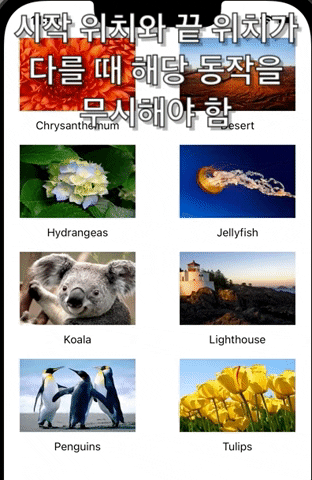
시작 위치가 Hydrangeas인데 중간에 손가락을 움직여서 끝나는 위치가 Jellyfish가 되었다면 Hydrangeas를 누른 것도 아니고 Jellyfish를 누른 것도 아니므로 어떠한 동작도 해서는 안됩니다.
이를 위해 currentLongPressedCell 변수를 만들어 시작 셀을 저장한 다음 터치가 끝날 때 비교 작업을 한 뒤 셀이 일치할 때에만 특정 동작을 수행하도록 한 것입니다.
최종 결과물
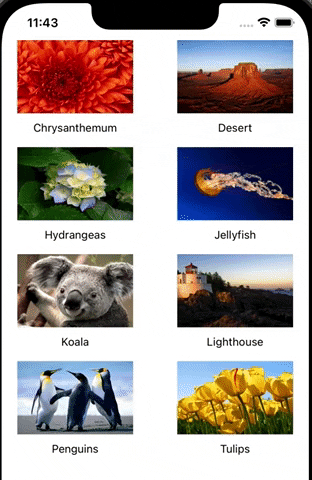
컬렉션 뷰 롱 터치 longㅉ touch long press 롱 프레스 recognizer 레코나이저 레코그나이저 길게 누르기 롱 프레스 애니메이션 롱 프레스 효과 길게 누르기 효과 collection view
전체 코드
import UIKit
struct ImageInfo {
let name: String
var image: UIImage? {
return UIImage(named: "\(name).jpg")
}
init (name: String) {
self.name = name
}
}
class ViewController: UIViewController {
let viewModel = ImageViewModel() // 뷰모델 변수를 추가합니다.
var currentLongPressedCell: Cell?
@IBOutlet weak var collectionView: UICollectionView!
override func viewDidLoad() {
super.viewDidLoad()
setupLongGestureRecognizerOnCollection()
}
}
extension ViewController: UIGestureRecognizerDelegate {
// long press 이벤트 부여
private func setupLongGestureRecognizerOnCollection() {
let longPressedGesture = UILongPressGestureRecognizer(target: self, action: #selector(handleLongPress(gestureRecognizer:)))
longPressedGesture.minimumPressDuration = 0.5
longPressedGesture.delegate = self
longPressedGesture.delaysTouchesBegan = true
collectionView.addGestureRecognizer(longPressedGesture)
}
// long press 이벤트 액션
@objc func handleLongPress(gestureRecognizer: UILongPressGestureRecognizer) {
let location = gestureRecognizer.location(in: gestureRecognizer.view)
let collectionView = gestureRecognizer.view as! UICollectionView
if gestureRecognizer.state == .began {
if let indexPath = collectionView.indexPathForItem(at: location) {
print("Long press at item began: \(indexPath.row)")
// animation
UIView.animate(withDuration: 0.2) {
if let cell = collectionView.cellForItem(at: indexPath) as? Cell {
self.currentLongPressedCell = cell
cell.transform = .init(scaleX: 0.95, y: 0.95)
}
}
}
} else if gestureRecognizer.state == .ended {
if let indexPath = collectionView.indexPathForItem(at: location) {
print("Long press at item end: \(indexPath.row)")
// animation
UIView.animate(withDuration: 0.2) {
if let cell = self.currentLongPressedCell {
cell.transform = .init(scaleX: 1, y: 1)
if cell == collectionView.cellForItem(at: indexPath) as? Cell {
let imageInfo = self.viewModel.imageInfo(at: indexPath.item)
let dialog = UIAlertController(title: "\(imageInfo.name)", message: "롱 프레스 터치로 실행된 경고창입니다.", preferredStyle: .alert)
let action = UIAlertAction(title: "확인", style: UIAlertAction.Style.default)
dialog.addAction(action)
self.present(dialog, animated: true, completion: nil)
}
}
}
}
} else {
return
}
}
}
extension ViewController: UICollectionViewDataSource, UICollectionViewDelegate {
func collectionView(_ collectionView: UICollectionView, numberOfItemsInSection section: Int) -> Int {
return viewModel.countOfImageList // 뷰모델에서 카운트 가져옴
}
func collectionView(_ collectionView: UICollectionView, cellForItemAt indexPath: IndexPath) -> UICollectionViewCell {
guard let cell = collectionView.dequeueReusableCell(withReuseIdentifier: "cell", for: indexPath) as?
Cell else {
return UICollectionViewCell()
}
let imageInfo = viewModel.imageInfo(at: indexPath.item) // indexPath.item을 기준으로 뷰모델에서 ImageInfo 가져옴
cell.update(info: imageInfo) // 해당 셀을 업데이트
return cell
}
// 셀이 선택되었을 때
func collectionView(_ collectionView: UICollectionView, didSelectItemAt indexPath: IndexPath) {
let imageInfo = viewModel.imageInfo(at: indexPath.item)
let dialog = UIAlertController(title: "\(imageInfo.name)", message: "", preferredStyle: .alert)
let action = UIAlertAction(title: "확인", style: UIAlertAction.Style.default)
dialog.addAction(action)
self.present(dialog, animated: true, completion: nil)
}
}
class Cell: UICollectionViewCell {
@IBOutlet weak var imgView: UIImageView!
@IBOutlet weak var nameLabel: UILabel!
func update(info: ImageInfo) {
imgView.image = info.image
nameLabel.text = info.name
}
}
// view model
class ImageViewModel {
let imageInfoList: [ImageInfo] = [
ImageInfo(name: "Chrysanthemum"),
ImageInfo(name: "Desert"),
ImageInfo(name: "Hydrangeas"),
ImageInfo(name: "Jellyfish"),
ImageInfo(name: "Koala"),
ImageInfo(name: "Lighthouse"),
ImageInfo(name: "Penguins"),
ImageInfo(name: "Tulips"),
]
var countOfImageList: Int {
return imageInfoList.count
}
func imageInfo(at index: Int) -> ImageInfo {
return imageInfoList[index]
}
}





0개의 댓글