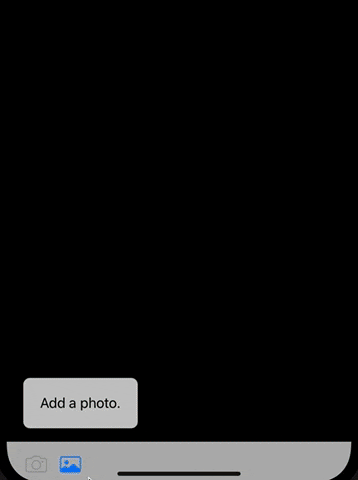上편 – Swift(스위프트): Core ML + Create ML 기초 요약 上 (기계학습 모델 만들기) 바로가기
Create ML로 만든 모델 파일을 이용해 이미지 분류 앱을 제작합니다. (Interface Builder 스토리보드 이용)
이미지 분류 앱 만들기
1: 모델 파일(*.mlmodel)을 프로젝트에 추가합니다.

2: 메인 스토리보드에서 뷰 컨트롤러에 UI 요소를 추가합니다.


3: UI 요소를 @IBOutlet 또는 @IBAction으로 뷰 컨트롤러 코드와 연결합니다.
@IBOutlet weak var imageView: UIImageView!
@IBOutlet weak var cameraButton: UIBarButtonItem!
@IBOutlet weak var classificationLabel: UILabel!
// ... //
// MARK: - Photo Actions
@IBAction func takePicture(_ sender: UIBarButtonItem) {
// ... //
}
@IBAction func choosePicture(_ sender: UIBarButtonItem) {
// ... //
}
takePicture– 카메라 버튼에 대한@IBAction메서드입니다.choosePicture– 사진 라이브러리 버튼에 대한@IBAction메서드입니다.
4: 카메라 및 사진 라이브러리 버튼을 눌렀을 때 이미지 피커 컨트롤러(UIImagePickerController)가 나타나도록 합니다.
먼저 뷰 컨트롤러에 다음 import들을 추가합니다.
import UIKit import CoreML import Vision // 이미지 고급 처리 import ImageIO
다음 뷰 컨트롤러에 아래 함수를 추가합니다.
func presentPhotoPicker(sourceType: UIImagePickerControllerSourceType) {
let picker = UIImagePickerController()
picker.delegate = self
picker.sourceType = sourceType
present(picker, animated: true)
}
picker.sourceType–camera,photoLibrary둘 중 선택할 수 있습니다.picker.delegate– 이미지 피커 컨트롤러의 위임자로 뷰 컨트롤러(self)를 지정합니다.- 이 코드를 추가하면
UIImagePickerControllerDelegated와UINavigationControllerDelegate를 클래스 준수 목록에 추가하라는 에러 메시지가 뜹니다. 추가 내용은 밑에 있습니다.
- 이 코드를 추가하면
present(...)– 이미지 피커 컨트롤러를 화면에 띄웁니다.
UIImagePickerControllerDelegated와 UINavigationControllerDelegate를 준수하는 extension을 추가합니다. 그 안에 이미지를 찍었거나, 혹은 선택하고 나서 할 작업을 지정하는 메서드 func imagePickerController(...didFinishPickingMediaWithInfo...)에 해야 될 작업에 대한 코드를 작성합니다.
extension ViewController: UIImagePickerControllerDelegate, UINavigationControllerDelegate {
// MARK: - Handling Image Picker Selection
func imagePickerController(_ picker: UIImagePickerController, didFinishPickingMediaWithInfo info: [String: Any]) {
picker.dismiss(animated: true)
// `imagePickerController(:didFinishPickingMediaWithInfo:)`는 원본 이미지를 제공할 것입니다.
let image = info[UIImagePickerControllerOriginalImage] as! UIImage
imageView.image = image
updateClassifications(for: image)
}
}
picker.dismiss(animated: true)- 피커 컨트롤러를 화면에서 사라지게 합니다.
image- 선택하거나 촬영한 이미지 원본 파일이
UIImage형태로 저장됩니다.
- 선택하거나 촬영한 이미지 원본 파일이
imageView.image = image- 해당 이미지를
imageView에 나타나게 합니다.
- 해당 이미지를
updateClassifications(for: image)- 이미지 분류 리퀘스트를 수행하는 메서드입니다.
- 잠시 후 설명합니다.
카메라 및 사진 라이브러리 버튼의 @IBAction 함수 안에 다음 부분을 추가합니다.
@IBAction func takePicture(_ sender: UIBarButtonItem) {
// 카메라를 사용할 수 있는 경우에만 source picker에 대한 옵션을 표시합니다.
guard UIImagePickerController.isSourceTypeAvailable(.camera) else {
return
}
presentPhotoPicker(sourceType: .camera)
}
@IBAction func choosePicture(_ sender: UIBarButtonItem) {
presentPhotoPicker(sourceType: .photoLibrary)
}
- 버튼을 누르면
presentPhotoPicker(...)를 실행합니다. - 카메라인 경우와 사진 라이브러리인 경우
sourceType을 다르게 합니다. - 카메라가 실행 불가능한 경우(시뮬레이터 등)에는
presentPhotoPicker를 실행할 수 없으므로guard문으로return시킵니다.
updateClassifications(for: image) 부분을 코멘트 처리한 후, 앱을 빌드 및 실행합니다. 이미지를 선택하면 화면에 이미지가 나오는지 확인합니다.
시뮬레이터에서는 카메라에서 사용 불가능하므로 disabled 처리되었고, 실제 기기에서는 카메라 기능도 동작해야 합니다.
그리고 이 프로젝트는 시뮬레이터에서 실행하는 것이 아무 의미가 없습니다. Core ML의 프로세싱은 기기의 CPU, 뉴럴 엔진 등의 성능에 영향을 받으며, 시뮬레이터에서 실행하는 경우 완전히 엉뚱한 결과가 나와 모델이 제대로 동작하는지 확인이 불가능합니다. 반드시 실제 기기에서 테스트하세요.
5-1: 이미지를 바탕으로 처리 리퀘스트를 요청하는 updateClassifications(image:)를 작성합니다.
/// - Tag: PerformRequests
func updateClassifications(for image: UIImage) {
classificationLabel.text = "Classifying..."
let orientation = CGImagePropertyOrientation(image.imageOrientation) // 이미지 방향
guard let ciImage = CIImage(image: image) else { fatalError("Unable to create \(CIImage.self) from \(image).") }
DispatchQueue.global(qos: .userInitiated).async {
let handler = VNImageRequestHandler(ciImage: ciImage, orientation: orientation)
do {
try handler.perform([self.classificationRequest])
} catch {
/*
이 핸들러는 일반적인 이미지 처리 오류를 포착합니다. `classificationRequest`의 완료 핸들러 `processClassifications(_:error:)`는 해당 요청 처리와 관련된 오류를 포착합니다.
*/
print("Failed to perform classification.\n\(error.localizedDescription)")
}
}
}
orientation- 이미지 방향이 원래 이미지와 다른 경우, 완전히 다른 물체로 인식해서 정확한 결과를 내는 것이 불가능합니다.
- 따라서 원래 이미지와 방향을 맞추는 것이 중요하며, 이 작업을 수행합니다.
CGImagePropertyOrientation에 대한extension을 추가합니다. (아래 코드)image.imageOrientation(=UIImageOrientation)을 파라미터로 입력하면 해당 이미지 방향과 일치하는CGImagePropertyOrientation인스턴스를 생성하는 생성자입니다.
ciImageUIImage를CIImage로 변환합니다.
DispatchQueue.global(qos: .userInitiated).async {...}- 해당 작업을 main 스레드가 아닌
global스레드 내에서 실행하겠다는 의미입니다. - Global 스레드는 전체 시스템에서 공유되는 concurrent queue(작업이 동시에 진행되는 큐)입니다. QoS를 통해서 작업의 우선순위를 결정하게 됩니다
QoS(Quality of Service) – 중요도가 높은 순으로- userInteractive
- userInitiated
- default
- utility
- background
- unspecified
- 해당 작업을 main 스레드가 아닌
handlerciImage와orientation(방향 정보)를 바탕으로 이미지 처리 리퀘스트 핸들러를 생성합니다.
handler.perform([self.classificationRequest])perform에는VNRequest의 배열을 파라미터로 받으며 해당 리퀘스트들을 수행한다는 의미입니다.classificationRequest는VNRequest의 세부 타입인VNCoreMLRequest타입이며 밑에서 설명합니다.
CGImagePropertyOrientation에 대한 extension
import UIKit
import ImageIO
extension CGImagePropertyOrientation {
/**
Converts a `UIImageOrientation` to a corresponding
`CGImagePropertyOrientation`. The cases for each
orientation are represented by different raw values.
- Tag: ConvertOrientation
*/
init(_ orientation: UIImageOrientation) {
switch orientation {
case .up: self = .up
case .upMirrored: self = .upMirrored
case .down: self = .down
case .downMirrored: self = .downMirrored
case .left: self = .left
case .leftMirrored: self = .leftMirrored
case .right: self = .right
case .rightMirrored: self = .rightMirrored
}
}
}
5-2: 이미지 분류 리퀘스트 인스턴스인 classificationRequest 생성
뷰 컨트롤러의 멤버 변수로 다음을 추가합니다.
/// - Tag: MLModelSetup
lazy var classificationRequest: VNCoreMLRequest = {
do {
// 모델 파일에 접근할 수 있도록 인스턴스 생성
let model = try VNCoreMLModel(for: LivestocksClassifier(configuration: MLModelConfiguration()).model)
// Core ML 리퀘스트 인스턴스
// CompletionHandler: 모델 초기화가 완료되면 처리할 내용
let request = VNCoreMLRequest(model: model, completionHandler: { [weak self] request, error in
self?.processClassifications(for: request, error: error)
})
// 이미지 분류를 요청할 때, 이미지가 크거나 비율이 다를 경우 이미지를 어디서 취할 것인가?
// .centerCrop이 가장 많이 사용됨
request.imageCropAndScaleOption = .centerCrop
return request
} catch {
fatalError("Failed to load Vision ML model: \(error)")
}
}()
앞서 1단계에서 모델 파일을 프로젝트에 추가했는데, 모델 파일을 추가하면 자동으로 해당 파일 이름과 똑같은 이름의 클래스가 자동으로 생성됩니다. 파일 이름을 바꾸면 클래스 이름도 자동으로 바뀝니다.

자동 생성된 LivestocksClassifier 클래스를 사용할 것입니다.
lazy변수lazy변수는 처음에는 초기화되지 않다가 사용이 요청되는 순간 초기화가 실행되는 변수입니다.classificationRequest변수는lazy변수이므로 처음에는 초기화되지 않다가 5-1 문단의 코드에서try handler.perform([self.classificationRequest])이 실행되는 순간 초기화가 됩니다.
let model = try VNCoreMLModel(...)- 모델 파일에 접근할 수 있는 인스턴스를 생성합니다.
- 자동으로 생성된
LivestocksClassifier클래스를 바탕으로 CoreML Model을 생성합니다. processClassifications(...)는 잠시 후 설명합니다.
let request = VNCoreMLRequest(...)- 이미지의 분류 처리를 요청하는
VNCoreMLRequest타입의 변수를 생성합니다. completionHandler는 모델 초기화가 완료되면 그 이후에 해야 할 작업입니다.
- 이미지의 분류 처리를 요청하는
request.imageCropAndScaleOption- 이미지는 학습에 사용했던 이미지보다 크기가 다양하거나 비율이 다를 수가 있는데 그러한 경우를 대비해서 분류를 하고자 하는 이미지의 어느 부분을 어떻게 취할 것인가에 대한 전략을 설정하는 부분입니다.
scaleToFit,scaleToFill,centerCrop3가지가 있습니다.- 일반적으로
.centerCrop이 가장 많이 사용된다고 합니다.
return request- lazy var 변수는 클로저를 실행한 형태
lazy var 변수이름: Type = {... return Type에맞는변수}()
로 선언합니다. classificationRequest변수에 담길request를return합니다.
- lazy var 변수는 클로저를 실행한 형태
5-3: 요청 처리에 따른 결과를 UI에 반영하는 processClassifications(...) 함수를 작성합니다.
/// 분류 결과를 바탕으로 UI를 업데이트합니다.
/// - Tag: ProcessClassifications
func processClassifications(for request: VNRequest, error: Error?) {
DispatchQueue.main.async {
guard let results = request.results else {
self.classificationLabel.text = "Unable to classify image.\n\(error!.localizedDescription)"
return
}
// `result`는 이 프로젝트의 Core ML 모델에서 지정한 대로 항상 'VNClassificationObservation'이 됩니다.
let classifications = results as! [VNClassificationObservation]
if classifications.isEmpty {
self.classificationLabel.text = "Nothing recognized."
} else {
let topClassifications = classifications.prefix(2)
let descriptions = topClassifications.map { classification in
// 표시할 분류 형식을 지정합니다. 예) "(0.37) Dog".
return String(format: " (%.2f) %@", classification.confidence, classification.identifier)
}
self.classificationLabel.text = "Classification:\n" + descriptions.joined(separator: "\n")
}
}
}
DispatchQueue.main.async {...}- 메인 스레드에서 비동기로 실행할 작업입니다.
- 참고: UI 관련 작업은 전부 메인 스레드에서 실행해야 합니다.
guard let results = request.results else {...}- 결과가 나오면
results변수에 저장하고,nil이면(결과가 나오지 않으면) 이미지를 분류할 수 없다는 메시지를 출력하고 리턴합니다.
- 결과가 나오면
classificationsresults는[VNObservation]으로, Core ML 모델은 항상[VNObservation]의 하위 타입인[VNClassificationObservation]을 반환하므로 다운캐스팅합니다.
classifications.isEmpty- 아무것도 인식되지 않았을 경우, 해당 메시지를 표시합니다.
!classifications.isEmpty-> 결과가 있을 경우topClassifications– prefix를 이용해 분류(카테고리) 결과 배열 중 상위 2개만 취득합니다. (분류 후 해당 분류의 확률이 높은 순으로 자동으로 정렬되어 있음)descriptions– 포맷을 활용해 레이블에 상위 2개 분류(카테고리)와 해당 분류가 맞을 확률을 표시합니다." (%.2f) %@"–%.2f는 소숫점 숫자(float),%@는 텍스트를 표시하는 포맷입니다.
4번 문단에서 updateClassifications(for: image)를 코멘트 해제한 후, 앱을 실제 기기에서 빌드 및 실행해 결과가 제대로 표시되는지 확인합니다.
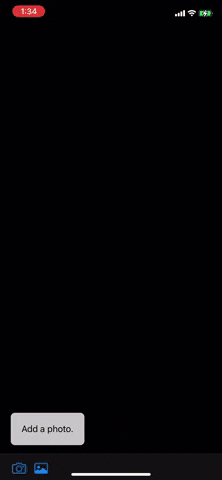
전체 코드
CGImagePropertyOrientation의 extension
import UIKit
import ImageIO
extension CGImagePropertyOrientation {
/**
Converts a `UIImageOrientation` to a corresponding
`CGImagePropertyOrientation`. The cases for each
orientation are represented by different raw values.
- Tag: ConvertOrientation
*/
init(_ orientation: UIImageOrientation) {
switch orientation {
case .up: self = .up
case .upMirrored: self = .upMirrored
case .down: self = .down
case .downMirrored: self = .downMirrored
case .left: self = .left
case .leftMirrored: self = .leftMirrored
case .right: self = .right
case .rightMirrored: self = .rightMirrored
}
}
}
뷰 컨트롤러
import UIKit
import CoreML
import Vision // 이미지 고급 처리
import ImageIO
// 시뮬레이터는 결과가 엉터리로 나옴
// 반드시 실제 기기에서 테스트
class ImageClassificationViewController: UIViewController {
// MARK: - IBOutlets
@IBOutlet weak var imageView: UIImageView!
@IBOutlet weak var cameraButton: UIBarButtonItem!
@IBOutlet weak var classificationLabel: UILabel!
/// - Tag: MLModelSetup
lazy var classificationRequest: VNCoreMLRequest = {
do {
// 모델 파일에 접근할 수 있도록 인스턴스 생성
let model = try VNCoreMLModel(for: LivestocksClassifier(configuration: MLModelConfiguration()).model)
// Core ML 리퀘스트 인스턴스
// CompletionHandler: 모델 초기화가 완료되면 처리할 내용
let request = VNCoreMLRequest(model: model, completionHandler: { [weak self] request, error in
self?.processClassifications(for: request, error: error)
})
// 이미지 분류를 요청할 때, 이미지가 크거나 비율이 다를 경우 이미지를 어디서 취할 것인가?
// .centerCrop이 가장 많이 사용됨
request.imageCropAndScaleOption = .centerCrop
return request
} catch {
fatalError("Failed to load Vision ML model: \(error)")
}
}()
override func viewDidLoad() {
super.viewDidLoad()
// 카메라를 이용할 수 없으면 카메라 버튼 비활성화
if !UIImagePickerController.isSourceTypeAvailable(.camera) {
cameraButton.isEnabled = false
}
}
// MARK: - Photo Actions
@IBAction func takePicture() {
// Show options for the source picker only if the camera is available.
// 카메라를 사용할 수 있는 경우에만 source picker에 대한 옵션을 표시합니다.
guard UIImagePickerController.isSourceTypeAvailable(.camera) else {
return
}
presentPhotoPicker(sourceType: .camera)
}
@IBAction func choosePicture(_ sender: UIBarButtonItem) {
self.presentPhotoPicker(sourceType: .photoLibrary)
}
func presentPhotoPicker(sourceType: UIImagePickerControllerSourceType) {
let picker = UIImagePickerController()
picker.delegate = self
picker.sourceType = sourceType
present(picker, animated: true)
}
}
extension ImageClassificationViewController {
// MARK: - Image Classification
/// - Tag: PerformRequests
func updateClassifications(for image: UIImage) {
classificationLabel.text = "Classifying..."
let orientation = CGImagePropertyOrientation(image.imageOrientation) // 이미지 방향
guard let ciImage = CIImage(image: image) else { fatalError("Unable to create \(CIImage.self) from \(image).") }
DispatchQueue.global(qos: .userInitiated).async {
let handler = VNImageRequestHandler(ciImage: ciImage, orientation: orientation)
do {
try handler.perform([self.classificationRequest])
} catch {
/*
이 핸들러는 일반적인 이미지 처리 오류를 포착합니다. `classificationRequest`의 완료 핸들러 `processClassifications(_:error:)`는 해당 요청 처리와 관련된 오류를 포착합니다.
*/
print("Failed to perform classification.\n\(error.localizedDescription)")
}
}
}
/// 분류 결과를 바탕으로 UI를 업데이트합니다.
/// - Tag: ProcessClassifications
func processClassifications(for request: VNRequest, error: Error?) {
DispatchQueue.main.async {
guard let results = request.results else {
self.classificationLabel.text = "Unable to classify image.\n\(error!.localizedDescription)"
return
}
// `result`는 이 프로젝트의 Core ML 모델에서 지정한 대로 항상 'VNClassificationObservation'이 됩니다.
let classifications = results as! [VNClassificationObservation]
if classifications.isEmpty {
self.classificationLabel.text = "Nothing recognized."
} else {
let topClassifications = classifications.prefix(2)
let descriptions = topClassifications.map { classification in
// Formats the classification for display; e.g. "(0.37) cliff, drop, drop-off".
// 표시할 분류 형식을 지정합니다. 예) "(0.37) Dog".
return String(format: " (%.2f) %@", classification.confidence, classification.identifier)
}
self.classificationLabel.text = "Classification:\n" + descriptions.joined(separator: "\n")
}
}
}
}
extension ImageClassificationViewController: UIImagePickerControllerDelegate, UINavigationControllerDelegate {
// MARK: - Handling Image Picker Selection
func imagePickerController(_ picker: UIImagePickerController, didFinishPickingMediaWithInfo info: [String: Any]) {
picker.dismiss(animated: true)
// `imagePickerController(:didFinishPickingMediaWithInfo:)`는 원본 이미지를 제공할 것입니다.
let image = info[UIImagePickerControllerOriginalImage] as! UIImage
imageView.image = image
updateClassifications(for: image)
}
}